Your IHM administrator will choose the default tri-merge credit reporting interface for your organization.
After completion of the General Information screen a credit report may be requested to import the assets and liabilities of the borrower(s) into IHM.
To order credit at application you may click on the Credit Order Icon in the Loan Overview screen without exiting the General Information screen. Currently this is done by either your processor or a member of the management team. Access to order credit may be granted to you at a future time based on your level of training with PC Lender, origination frequency and closing ratios.
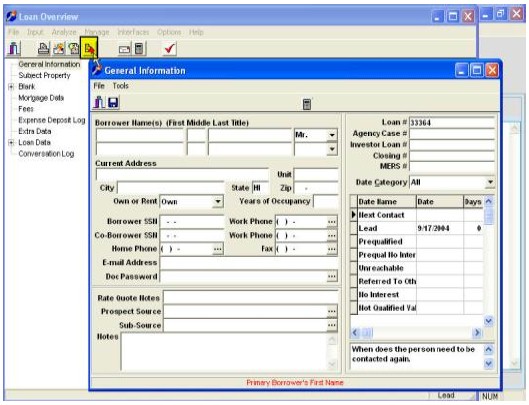
Once you click on the Order Credit Icon , another screen will appear, "Export to Credco Credit Report." The Vendor menu on this screen allows you to change your vendor selection from the system default. Note that you can select CREDCO. When you change the vendor on this screen, data checks pertaining to that credit vendor will be run against all selected Borrowers.
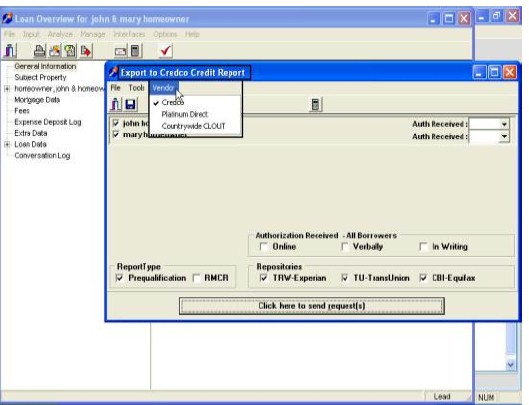
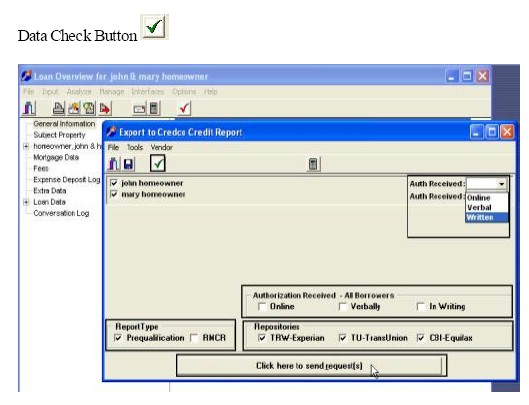
The screen will automatically run a data check on the Borrower’s information pertaining to each selected Borrower. Any items listed in red should be corrected immediately. If they are not corrected, the credit vendor will return an error when the Credit Report export is submitted. When you click the data check button, the following screen is displayed:
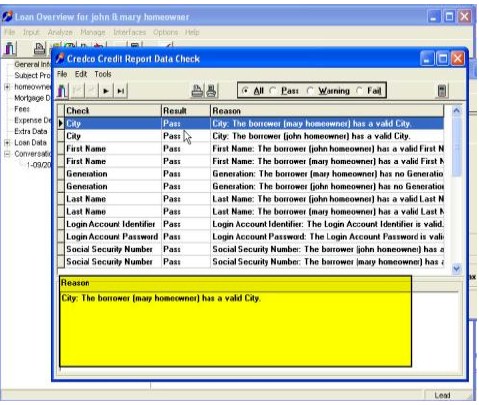
Borrower Pairs
CREDCO reports may only be run in borrower/co borrower pairs. If more than two borrowers exist they are separately noted by pairs on this screen. You can individually select one Borrower in a Borrower Pair for a Credit Report export. To select Borrowers, click the check box to the left of their name.
Authorization Received values
Authorization Received: Online, Verbal, or Written or Authorization Received All Borrowers: Online, Verbal, or Written
The IHM database tracks the method by which the Borrower authorized the Credit Report. The “Authorization Received” check boxes at the bottom of the screen are used to define the authorization method for all Borrowers on the loan. To indicate a different authorization method for each Borrower, select the “Individual Authorization Received” menu option on the TOOLS menu. The screen will display “Auth Received” selection controls to the right of the Borrower’s name. Changes made to the authorization method using these controls will only apply to the corresponding Borrower. When the authorization methods differ between Borrowers on the loan, the “Authorization Received”check boxes at the bottom of the screen will all be blank.
Credit Report Attributes
Credit report attributes may be selected or unselected depending upon the nature of the reports and the report types desired. These attributes will be displayed when your selected vendor is CREDCO.
Submitting the Credit Report request
To submit the Credit Report export to the selected vendor, click the button labeled “Click here to send request(s)” at the bottom of the screen. check boxes at the bottom of the screen will all be blank.
Credit Report Attributes
Credit report attributes may be selected or unselected depending upon the nature of the reports and the
report types desired. These attributes will be displayed when your selected vendor is CREDCO.
Submitting the Credit Report request
To submit the Credit Report export to the selected vendor, click the button labeled “Click here to send
request(s)” at the bottom of the screen. You will see a message stating that the Import button will appear when the credit report is returned.
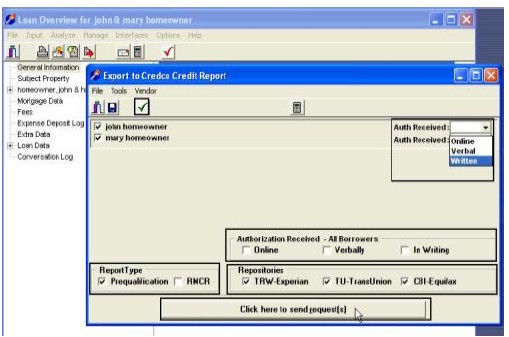
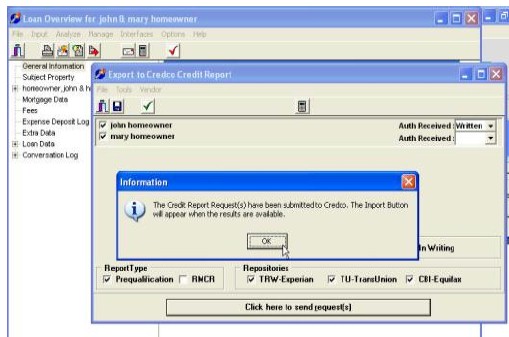
When the report is complete and ready for download another Icon will appear in the Loan Overview screen. When the Icon appears just click on the Icon and the liabilities automatically populate.
