Selecting the Employment/Income/Other Income field in the Loan Overview screen menu tree will provide an additional screen called Employment And Income Information.
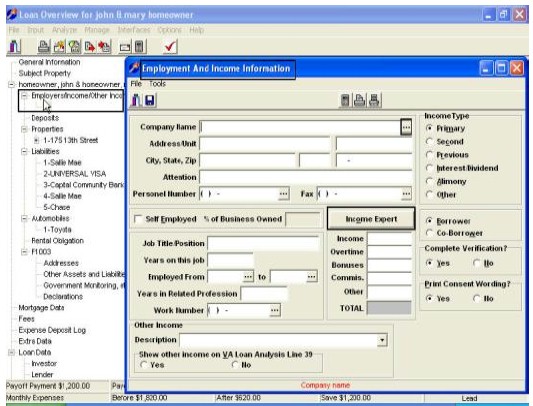
1. Select an employer from the company look up screen. Click on the Look Up button and enter your search criteria (see also…company)
2. IHM uses radio button on the right side of the screen to specify which borrower the employment information relates to and whether the job is a primary, secondary, a previous employer, or another source of income.
3. Income should be entered as it would appear on the application; separated into base income, overtime, bonus, commission and other income.
4. Any Other income amount should be entered on the last line and described using the Other Income drop-down field at the bottom of the screen.
5. Entries in the drop-down box conform to those understood by Desktop Underwriter and Desktop Originator.
6. If the borrower is self-employed, the Self Employed and Percentage of Business Owned boxes should be marked prior to submission to an AUS. The income data is used to determine qualifying ratios, complete print forms, and for automated underwriting exports.
7. While in the Employment and Income Information screen, selecting the Print icon will print a VOE for the borrower.
8. Selecting the Print Preview icon will allow you to view and edit the VOE so that it may be printed or emailed directly from the Print Preview screen.
Income Expert
The Income Expert button allows the user to access three helpful income calculation tools. Those are the Income Expert, Income Averager, and the Self-Employed Income Analysis.
1. The Income Expert will calculate a borrower’s monthly income based on a number of different payment schedules. Selecting the Print icon will print a copy of the income calculation worksheet for the loan file.

2. Pressing the Income Averager button will open a worksheet to calculate average income for borrowers receiving bonus or commission income.
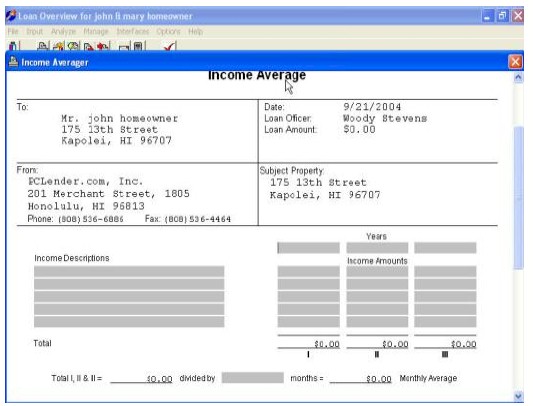
3. The worksheet is excellent for loan officers, processors, or underwriters to document how they calculated a borrower’s income. When using the income average worksheet, be sure to enter the number of months being used to average the income or the result will not calculate correctly.
4. If the Self Employed box is marked in the Employment and Income Information.
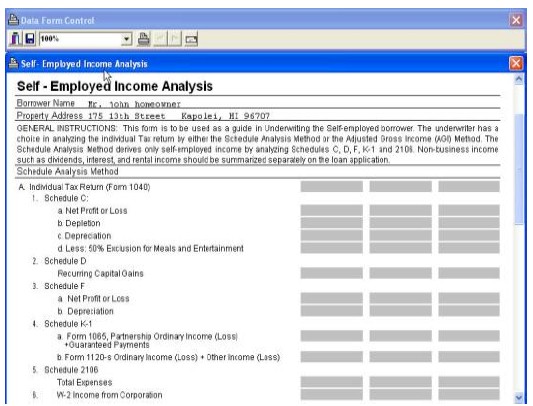
5. screen, the Income Averager button will bring up a Self-Employed Income Analysis worksheet which can be used in the same manner as the Income Average worksheet.
6. The worksheet is designed to capture tax return information for three years.
7. Enter the year of each tax return in the top three gray fields.
8. Current year profit and loss information should be entered at the bottom of the form
9. The line items at the left of the form indicate where the income figures from the tax return should be entered.
NOTE: The income will not calculate correctly unless the % of Business Owned field is filled out
correctly.
