Once you have downloaded the credit file then you need to return to the application for completion. You can return to the application by double clicking on the Subject Property field in the Loan Overview screen menu tree. When you double click on the Subject Property field a second screen appears called Subject Property.
The Subject Property screen, accessed from the Loan Overview navigation tree, gathers information about the property to be purchased or refinanced. The subject property address should be linked to the borrower’s present address if the transaction is a refinance or home equity line of credit (HELOC). Click on the button labeled “Link to Borrower’s Present Address” to link the address in both the borrower screen and the subject property screen.
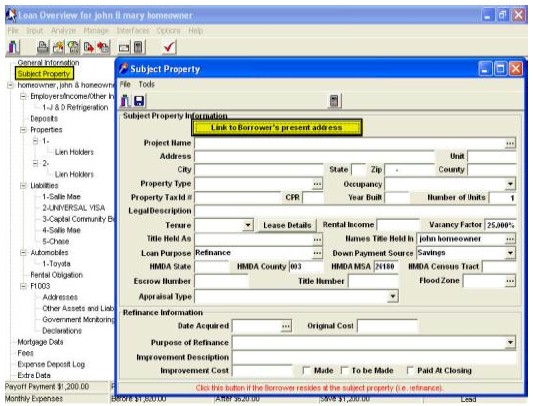
Populated address:
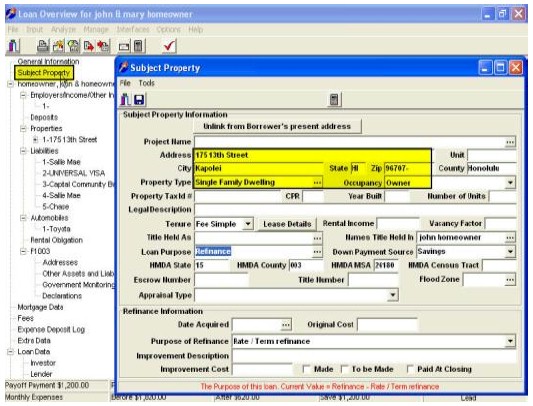
Important Field Descriptions and Usage
Field: Project Name
Description: Condominium project information If the property is a condominium
Usage: click on the ‘look up’ button to search for the condo project name.
Field: Address
Description: Subject property address
Usage: Enter the subject property address, if the property has been linked to the borrower’s present address this information should be automatically populated
Field: City, State, Zip, County
Description: Enter the city, state, zip code and county information for the subject property..
Usage: NOTE: Enter the zip code only, to auto populate the city, state and county information based on census track information.
Field: Property Type
Description: Type of property (e.g. single family, attached, etc.)
Usage: Click on the ‘look up’ button to select from a list of Property type options
Field: Occupancy
Description: Intended use of the property
Usage: Select the occupancy type from the drop down list.
Field: Property Tax ID#
Description: Tax ID number
Usage: Year Built Year the property was built
Field: Number of units
Description: Number of units in the transaction
Usage: Enter the number of units included in the transaction.
Field: Tenure
Description: Type of ownership in the underlying land
Usage: If the property is a leased property, click on the lease details button to enter information about the lease
Field: Rental Income
Description: Monthly rental income if applicable for investment property
Usage: If the property will be used for ongoing rental enter the monthly estimated rental income or the existing rental income.
Field: Title Held As
Description: How borrowers will hold title
Usage: Click on the ‘look up’ button within the field to select the method that the borrowers will retain title of the property from the list
Field: Names on Title
Description: Borrower's names as they will appear on the title
Usage: Click on the ‘look up’ button within the field verify or modify the borrowers names as they should appear on the title
documents. Saving the file to memo will create a local copy of the notepad file. Click 'OK' to confirm the name entry within IHM.
Field: Loan Purpose
Description: Select the purpose of the transaction
Usage: Click on the ‘look up’ button within the field to select the purpose of the loan from the list provided. Refinance loans will add additional fields to the lower 1/3 of the screen.
Field: HMDA Information
Description: HMDA reporting information
Usage: HMDA information will auto populate with information from the imported
Field: Escrow and Title Number
Usage: Reference information for tracking purposes
Field: Flood Zone
Description: Flood Zone reference
Usage: Flood zone auto imported after running a flood certification
Field: Appraisal Type
Description: Appraisal request type
Usage: Select the type of appraisal obtained for the subject property from the drop down menu. Refinance information Additional refinance information If the Loan Purpose is refinance a series of fields are displayed in
the Refinance section of the
screen.
