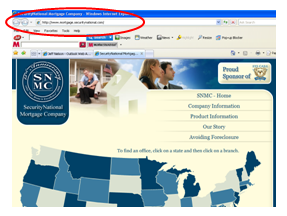
2) Choose your branch location
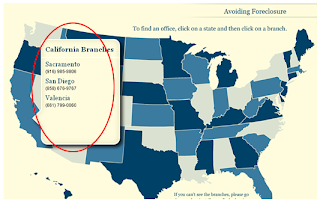
3) Click here to enter the site.
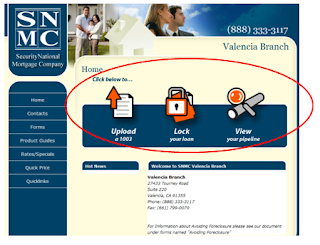
4) Insert your log on and password that has been assigned to you by your administrator. If you have not been issued a log on, please contacts us at info@snmcdirect.com.
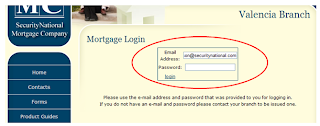
5) The branch pipeline will load. You will see all loans that have been upload, submitted, locked, approved or funded.
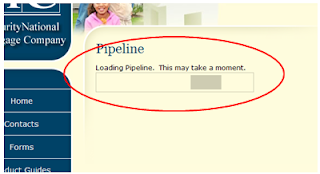
6) The pipeline looks as noted below. You may select 'Active', 'Approved', 'Locked' or 'Locks Expiring' portions of the pipeline denoted in green and blue. The padlock (circled in red) shows if the loan is locked or not. If it is open or 'unlocked', the file has not been locked. If it is closed or 'locked', your file has been locked.
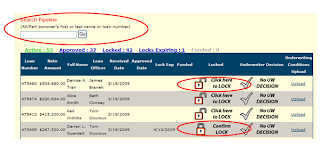
7) You may click on the 'confirm lock' icon for a loan to see the terms of the lock and print out a copy as needed.
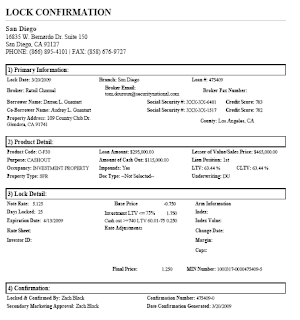
8) To lock a loan the following 4 screen shots will appear on one page and contain all of the information that is needed to lock a loan.
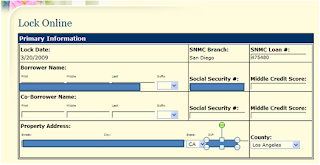
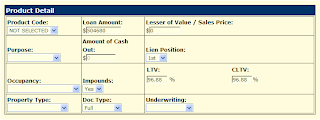
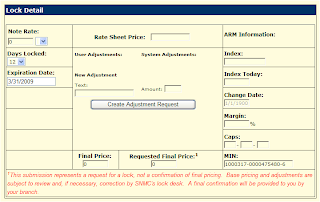
9) Press the 'Submit this lock' when you are ready. The loan will be submitted to be locked to the branch. They will review the lock and ensure that it is correct and forward to the corporate lock desk to be executed.
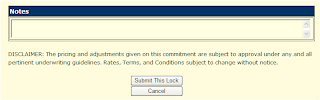
10) Under the 'approved' pipeline, you can see those loans that have been approved.
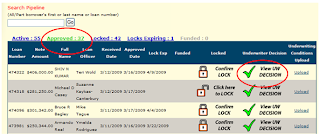
11) You may print off the approval or email it as needed. File is a PDF.
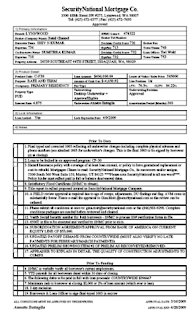
12) Do not use this functionality, as all loans must be uploaded by processing to ensure that there are no duplicate entries and that the loans are properly uploaded.
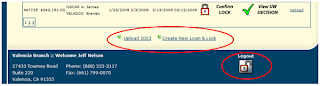
13) Do not use this functionality to upload conditions. This is for wholesale brokers only. All conditions are sent to processing and they will submit them to the wholesale branch.
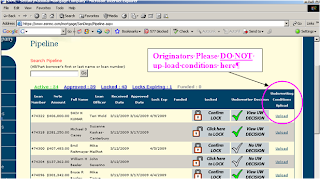
If you have any questions or issues, please contact processing at 888-584-4248 or email us at info@snmcdirect.com.
